Technical Tip
This option is only ungreyed if the Keep Purchase Order History field on the Purchasing Configuration screen is set to Yes (refer to "Edit - Program - Purchasing").
Depending on your company settings, you can view or reprint a posted purchase order. You can reprint both manual and automatic purchase orders.
|
|
|
Technical Tip This option is only ungreyed if the Keep Purchase Order History field on the Purchasing Configuration screen is set to Yes (refer to "Edit - Program - Purchasing"). |
To reprint a posted purchase order:
Micronet displays the Reprint Purchase Order screen.
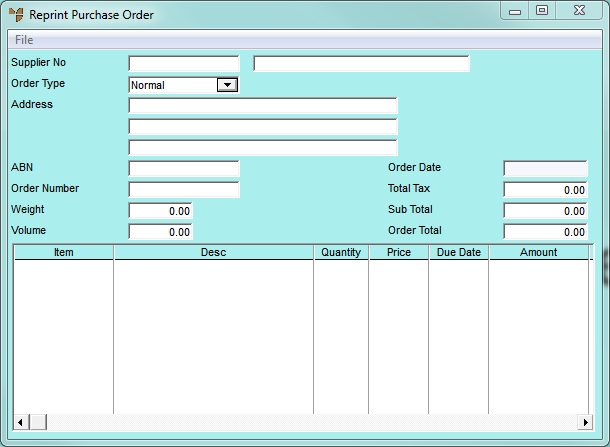
Micronet displays a selection screen with a list of posted purchase orders. The screen below shows the screen for selecting by order number.
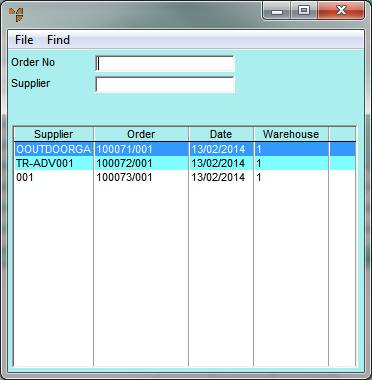
For more information on partial key searches, refer to "Using Partial Key Searches".
Micronet displays the purchase order details on the Reprint Purchase Order screen.
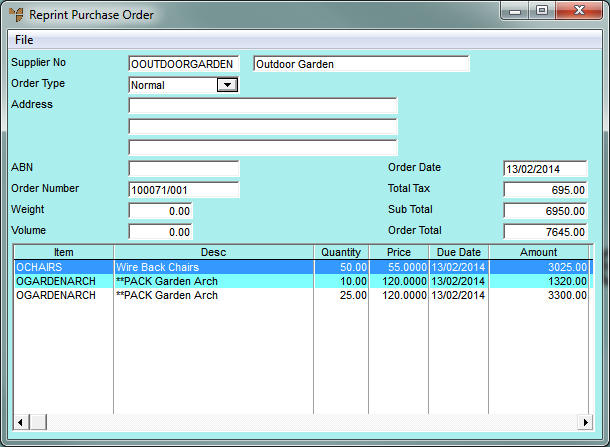
Micronet displays the Select Output Device screen.
|
|
|
Reference For more details on these options, refer to "Selecting the Output for Inquiries and Reports". |
Micronet prints or displays the selected purchase order and redisplays the Reprint Purchase Order screen.